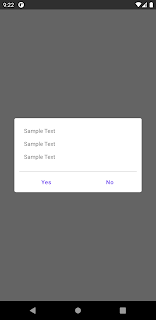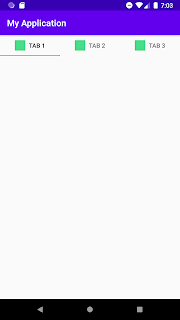Styling android button
If you want to style android button with custom style with background, custom font different enable disable state button colors you can do that using providing custom style to your button below is the example: inside res/value folder 1st. style for the button <style name =“CustomButtonStyle” parent ="Widget.AppCompat.Button" > <item name ="android:background" > @drawable/button_background.xml </item> <item name ="android:textSize" > 16sp </item> <item name ="android:textColor" > @color/black </item> <item name ="android:fontFamily" > @font/font_name </item> <item name ="fontFamily" > @font/font_name </item> <item name ="textAllCaps" > false </item> </style> 2nd. in background we are supplying selector so we can have different enable / disable state background and text colors button_background.xml <? xml ver